keyboard shortcuts Illustrator Mac
Here are some useful keyboard shortcuts for Adobe Illustrator on a Mac:
- Command + N - Create a new document
- Command + O - Open an existing document
- Command + S - Save your work
- Command + Z - Undo your last action
- Command + Shift + Z - Redo your last action
- Command + X - Cut selected object(s)
- Command + C - Copy selected object(s)
- Command + V - Paste copied/cut object(s)
- Command + F - Paste in Front
- Command + B - Paste in Back
- Command + G - Group selected object(s)
- Command + Shift + G - Ungroup selected object(s)
- Command + D - Transform Again (Duplicate)
- Command + T - Transform tool
- Command + Shift + O - Convert to Outlines
- Command + Y - Outline/Preview view
- Command + ; - Show/Hide Guides
- Command + Option + 3 - Show/Hide Layers panel
- Command + Option + I - Show/Hide Artboards panel
- Command + Shift + S - Save As
These are just a few of the many keyboard shortcuts available in Adobe Illustrator. Using keyboard shortcuts can save you time and improve your workflow when working in Illustrator.
keyboard shortcuts Illustrator Windows
Here are some useful keyboard shortcuts for Adobe Illustrator on Windows:
- Ctrl + N - Create a new document
- Ctrl + O - Open an existing document
- Ctrl + S - Save your work
- Ctrl + Z - Undo your last action
- Ctrl + Shift + Z - Redo your last action
- Ctrl + X - Cut selected object(s)
- Ctrl + C - Copy selected object(s)
- Ctrl + V - Paste copied/cut object(s)
- Ctrl + F - Paste in Front
- Ctrl + B - Paste in Back
- Ctrl + G - Group selected object(s)
- Ctrl + Shift + G - Ungroup selected object(s)
- Ctrl + D - Transform Again (Duplicate)
- Ctrl + T - Transform tool
- Ctrl + Shift + O - Convert to Outlines
- Ctrl + Y - Outline/Preview view
- Ctrl +; - Show/Hide Guides
- Ctrl + Shift + L - Show/Hide Layers panel
- Ctrl + Shift + O - Show/Hide Artboards panel
- Ctrl + Shift + S - Save As
These are just a few of the many keyboard shortcuts available in Adobe Illustrator. Using keyboard shortcuts can save you time and improve your workflow when working in Illustrator.
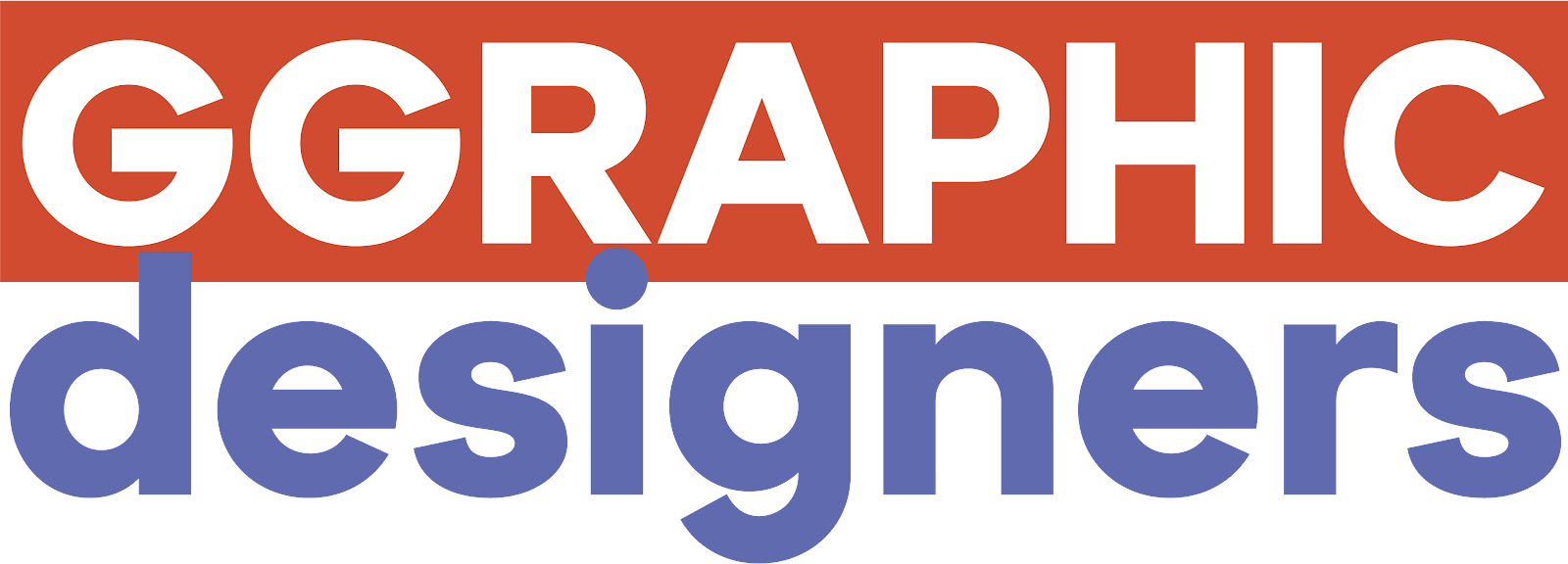
.png)




