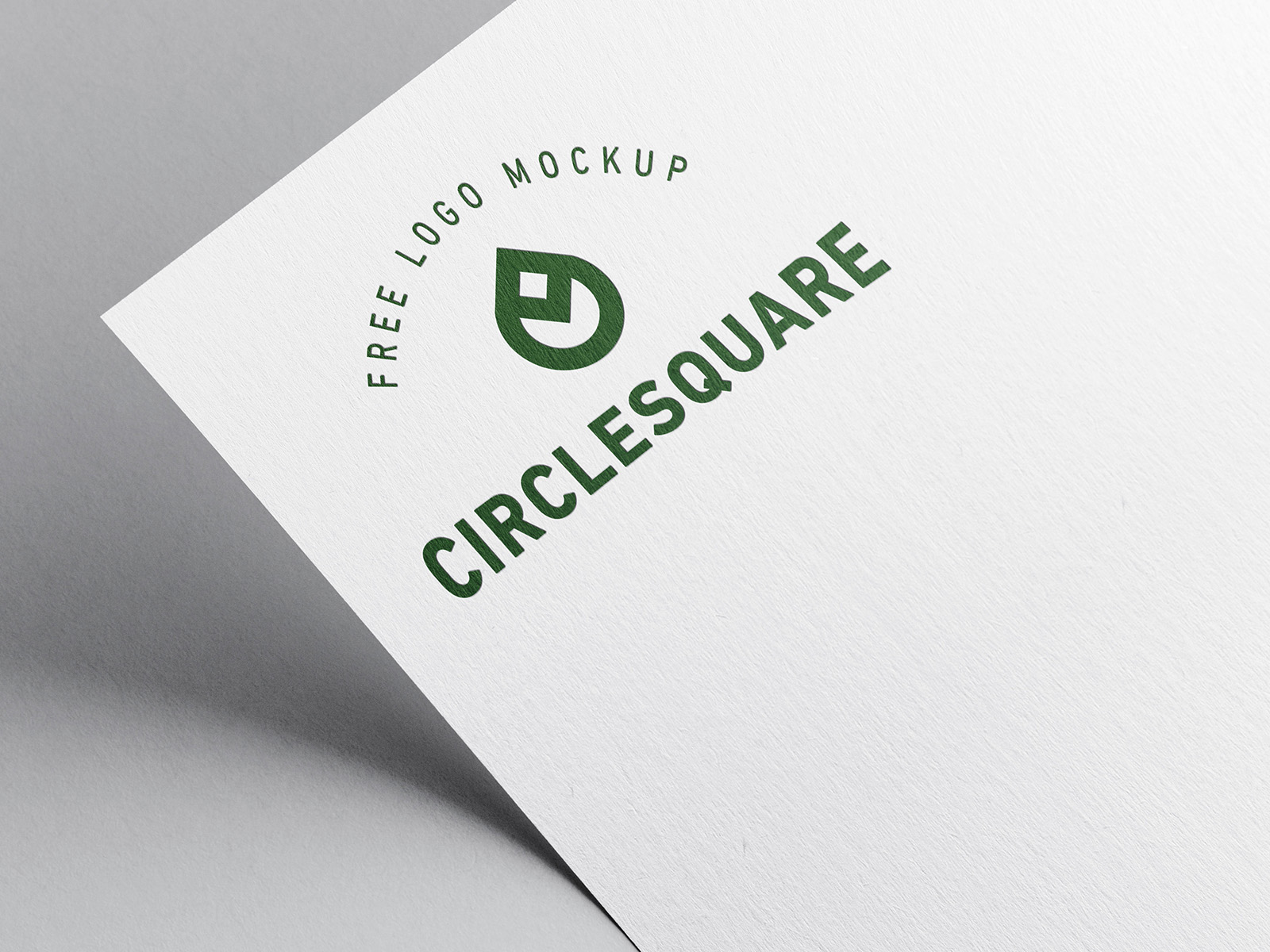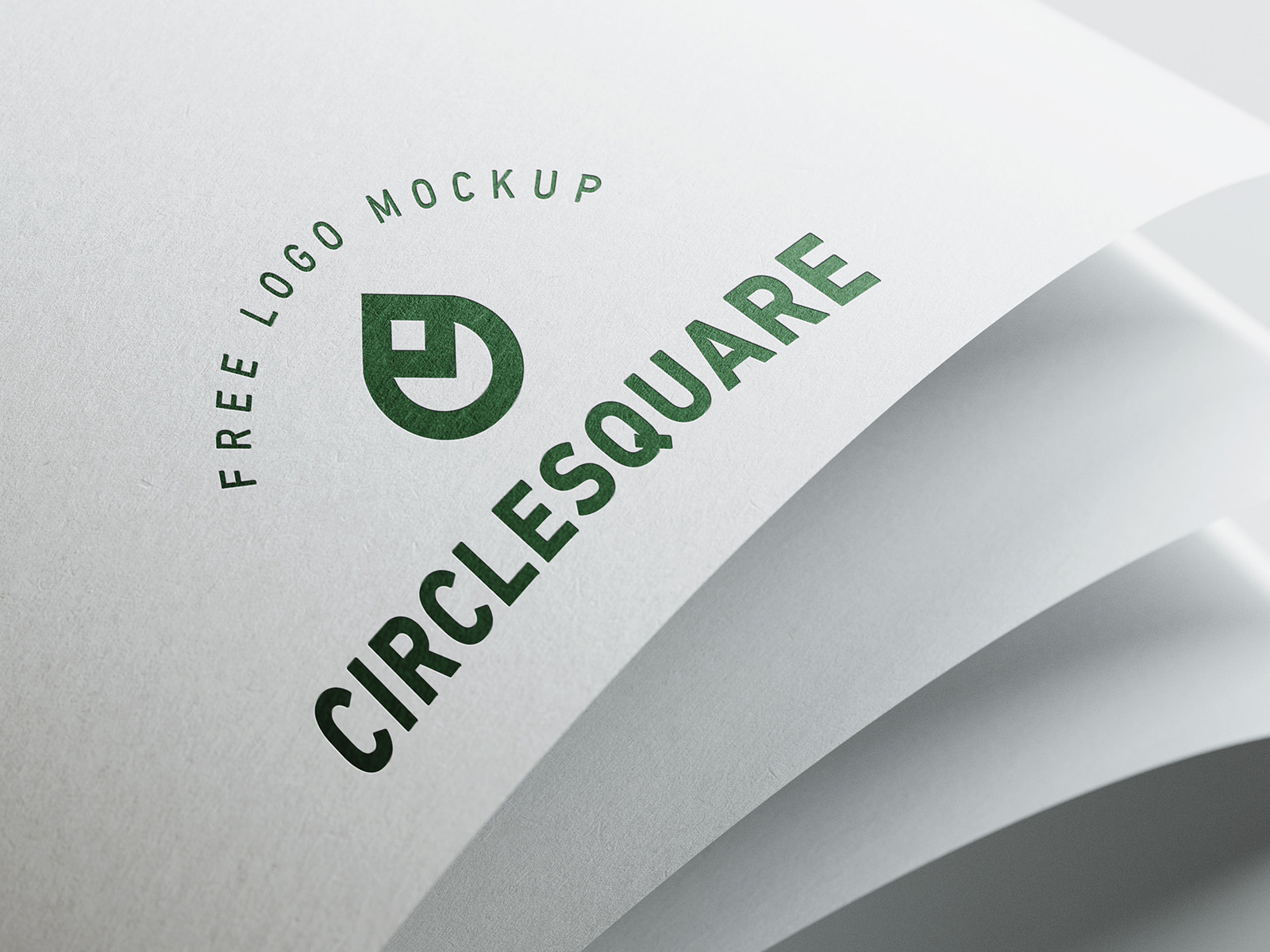Free logo mockup
Free Totem mockup prepared in five high-resolution PSD lines. Just download it, bury your totem design and this clean and elegant donation will do the rest.
Additional info:
- For private & commercial purposes
- Exclusive for Mockup s Design
- Easy to use and edit
- 5 shots/ angles
How to use mockup on photoshop
Mockups are a great way to showcase your design work in a realistic and professional way. Here are the steps to use a mockup in Photoshop:
- Download a mockup: There are many websites where you can find mockups for free or purchase. You can search for the specific type of mockup you need, such as a book cover or a mobile app.
- Open the mockup file: Once you have downloaded the mockup, open the file in Photoshop.
- Edit the smart object: Most mockups use smart objects, which are pre-made layers that you can replace with your own design. To edit the smart object, double-click on the layer that says "smart object" or "your design here." This will open a new window where you can replace the placeholder design with your own.
- Save your design: After you have replaced the placeholder design with your own, save the smart object file and close it. The mockup will automatically update with your design.
- Customize the mockup: You can customize the mockup further by adjusting the colors, shadows, and other elements to match your design.
- Save and export: Once you are happy with the mockup, save your work and export it as a high-resolution image or as a file format that is suitable for your needs.
Note: Some mockups may have different steps or requirements, so it's always a good idea to check the instructions that come with the mockup file.
Hey Guys, I’m Shaon Kumar Sarker. I’m a student. I’m a very hard-working person. I work day to night for my carrier. I am a professional graphic designer and web developer. I have been very good experiences in this work. All time I will try to do my best work, for my clients.
Tags
Share to other apps
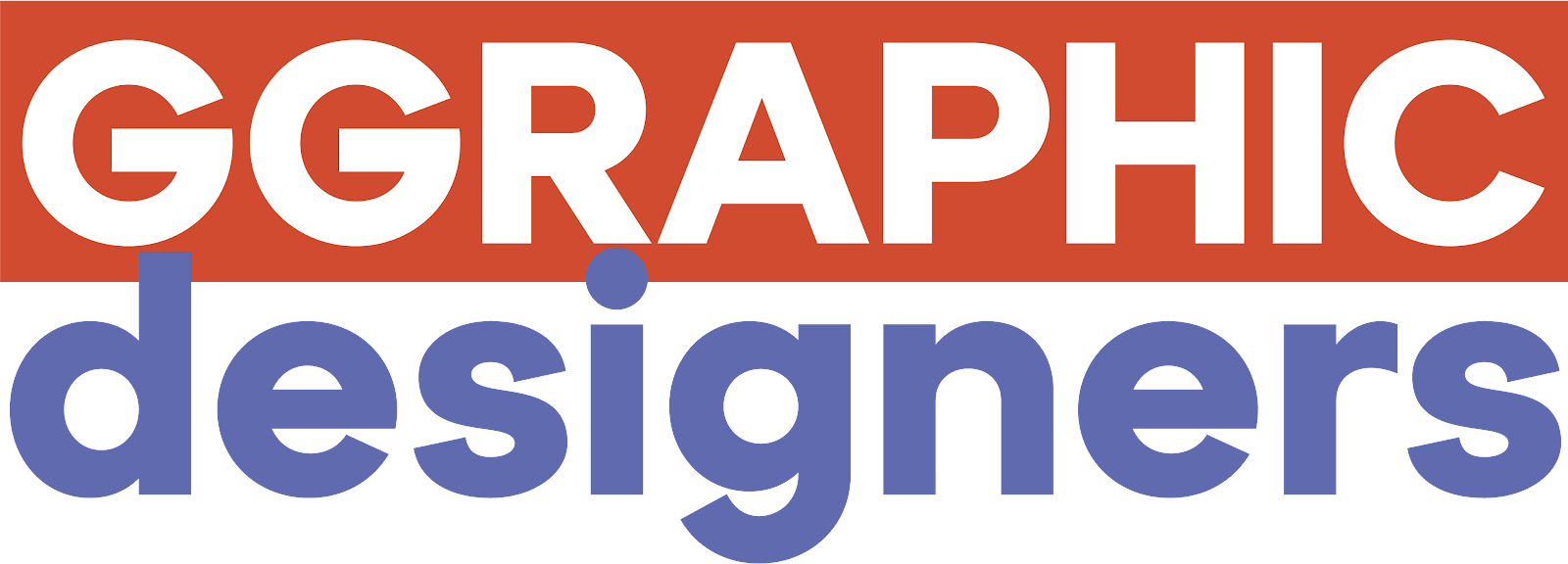
.png)